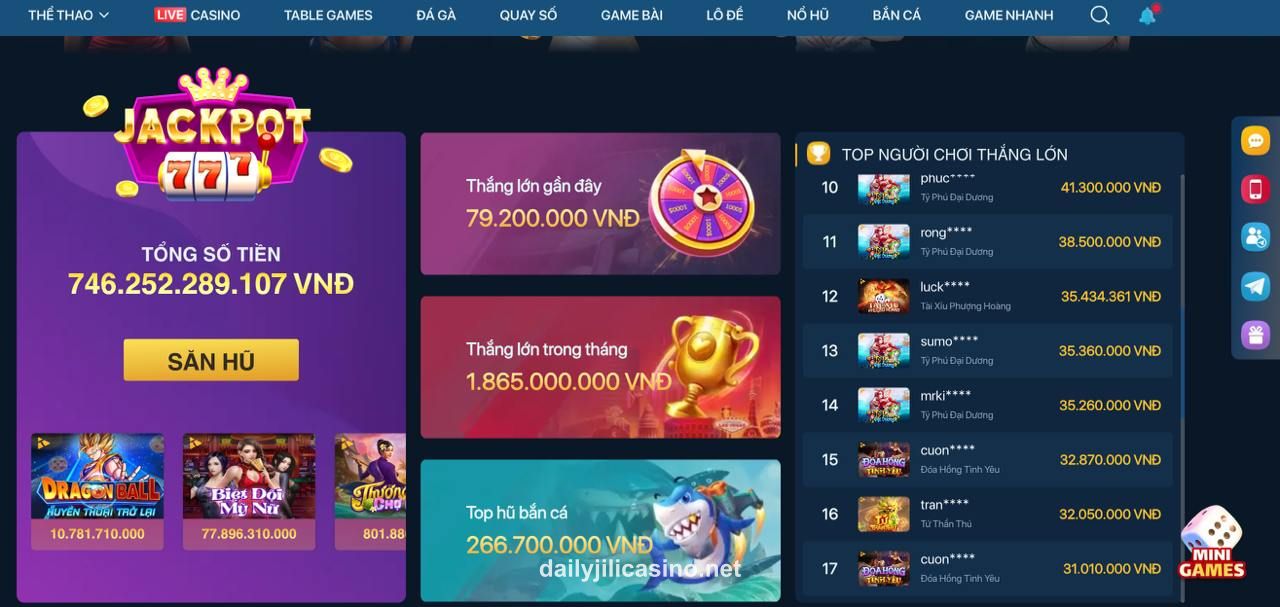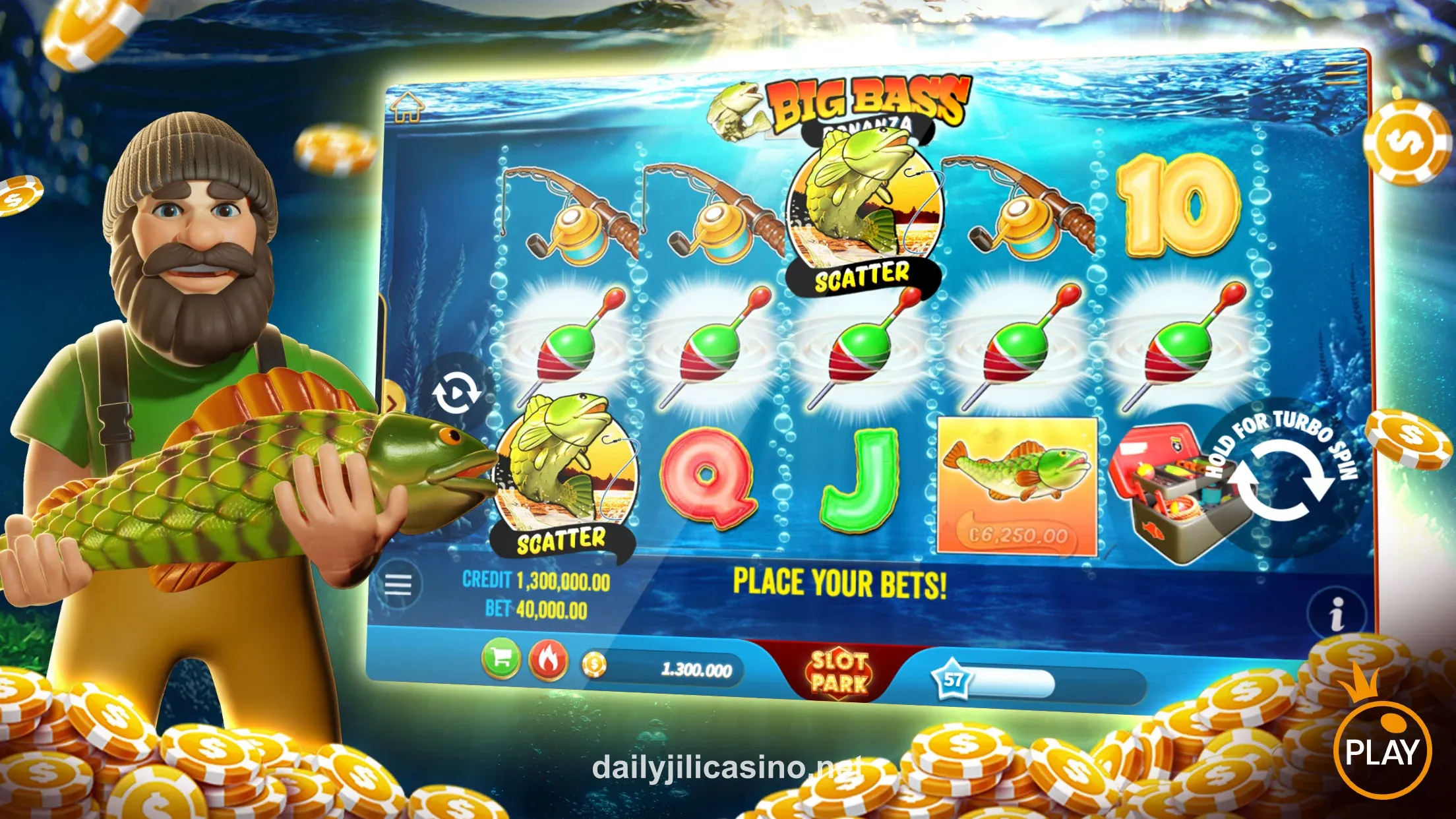Step 1: Allow Unknown Sources
Go to Settings > Security > Unknown Sources
Note: Security warning may appear depending on your Android version. This is normal when installing apps outside Google Play.
1
Open Settings on your device
2
Scroll to Security or Biometrics and security
3
Enable "Install from Unknown Sources"
Step 2: Find the APK File
Locate the APK file in your device's Downloads folder or file manager
1
Open your File Manager app
2
Navigate to the Downloads folder
3
Look for the dailyjili.apk file with the Android icon
Tip: APK files have a distinctive Android app icon. If you can't find it in Downloads, check your browser's download history.
Step 3: Install the APK File
Tap on the APK file to start the installation process
1
Tap the APK file to begin installation
2
Review the permissions and tap "Install"
3
Wait for installation to complete
Note: The installation may take a few moments. Once complete, you can open the app from your home screen or app drawer.
iOS Enterprise Installation
For iOS devices, you need to trust our enterprise developer certificate
1
Download the app from our website
2
Go to Settings > General > VPN & Device Management
3
Tap on the developer profile under "Enterprise App"
4
Tap "Trust" and confirm your selection
Security Notice: This is a standard process for enterprise apps. We verify all apps for security before distribution.
Important: After iOS updates, you may need to re-trust the developer certificate.